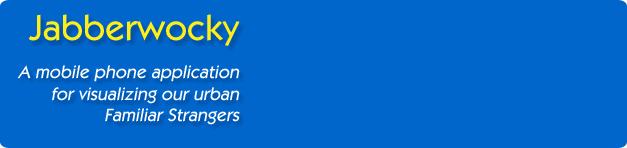| |
|
TWO SCENARIOS |
%20039_small.jpg)
%20222_small.jpg)
%20236_small.jpg) |
The Jabberwocky application allows
individuals to view the ebb and flow of their urban landscape in truly
unique ways. Image a device that could display some measure of
“familiarity” of people and places. How might such a device be used? We
briefly outline two scenarios.
Scenario 1: A woman who has recently graduated
from college has moved to a new city and doesn’t feel at home. The display
on her familiarity device reinforces her growing sense of integration within
her new neighborhood, and reassures her that familiar people are nearby,
even if she does not recognize their faces. When she explores unfamiliar
neighborhoods in the larger city, she is occasionally surprised to discover
how many people around her she has encountered before.
Scenario 2: In the midst of a frustrating day, an
urban professional decides that he doesn’t want to eat lunch in his usual
spot. After years at the same job, the large city seems more like a small
town. He sees the same people every day in the same places. He wants to
escape. As he walks quickly away from his work, he occasionally checks his
familiarity device to see if there are any Familiar Strangers nearby. When
he finds a street that the device tells him is completely unfamiliar, he
chooses a restaurant. He feels as if he’s exploring new territory and though
he is still surrounded by other people, he feels much less crowded than he
did 15 minutes ago.
|
|
THE MAIN INTERFACE |
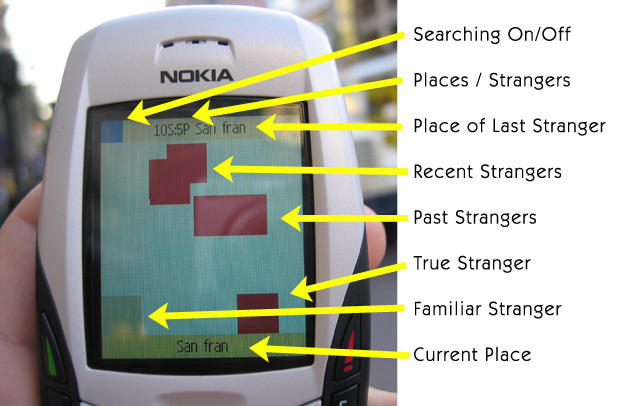
Callouts of the main interface are shown above.
Essentially newly encountered strangers appear at the top of the screen
-- each as a red or green square. As time elapses, the strangers
slowly move down towards the bottom of the screen. Once they reach
the bottom they slowly fade out. The entire process from initial
detection to fully faded takes about 10 minutes. Thus, a quick glance
and the screen provides an easy way to visualize the current and past
strangers.
Top Status Bar
When you are actively searching for strangers the
upper left corner is blue. The next text in the top information
bar outputs a total count of all previously encountered strangers and
place/groups. In the example above there are 10 Strangers and 5
Places. The final text in the top bar is the location where the
last stranger was first encountered. In this example, the most
recently encountered stranger was first encountered in San Francisco.
Bottom Status Bar
The bottom status bar displays the currently
selected location group setting. In this example the current
setting is San Francisco.
Middle Display
The center area of the display is used to
visualize the strangers that you encounter. The Jabberwocky
application uses the following data to create the visualization:
- Number of strangers (new and familiar) nearby
- Number of encounters with each stranger
- Amount of accumulated time near each stranger
- Location Group of first and last encounter with
each stranger
- Since since first and last encounter with each
stranger
|
|
STARTING JABBERWOCKY |
 |
 |
|
Locate and start the
installed Jabberwocky application. |
After starting it will show
no strangers and 1 place
(the unknown location group called "?") |
|
|
SELECTING YOUR LOCATION GROUPS |
|
Location Groups is an important part
of the Familiar Stranger relationship and hence included in the
Jabberwocky application. The basis is that not all Familiar
Strangers have the same meaning for each individual. For example,
the strangers that you encounter commuting home on the bus are not
likely the same as those in your neighborhood or those at a dance club
you frequent. In fact it would be interesting to elucidate and
reveal interesting connections between these stranger groups should they
arise
Location Groups allow you to collect
and categorized the strangers you encounter into groups. The
groups are user defined and do not necessarily need to be associated
with a place (hence using the term "Location Groups" rather than simply
"Locations"). Also users manually select their Location Group depending
on their current activity. For example, you may set the location
group "Work" while you are at work. Later when you walk to grab
coffee it may be set to "Cafe" or "Downtown". Later the setting
may be "Subway" during your commute home. Finally, later that
night you may set it to "Odeon Bar" while you meet friends for drinks.
The most important thing is that you can define your own groups and
easily switch between then with a single button. The instructions
for performing these operations are illustrated below:
|
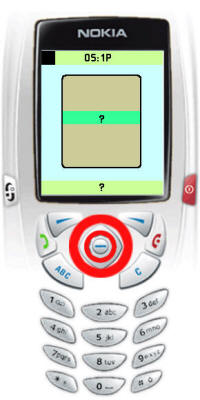 |
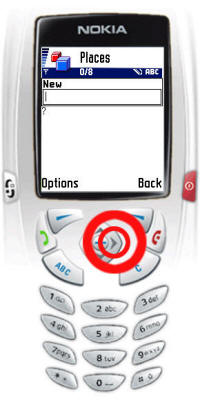 |
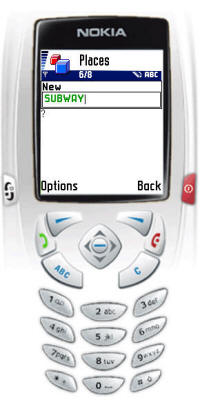 |
|
Press middle selection button
to bring up the location group menu. There is initially only
one place - the "?" or unknown place. Later when there are more
location group entries simply use the up and down keys to scroll
through the entire list to the desired selection. |
For now we'll demonstarte how
to add a new location group. From the previous screen, use the right motion key to
create a new entry. |
Using the keypad, enter the
name of the new location group.
|
|
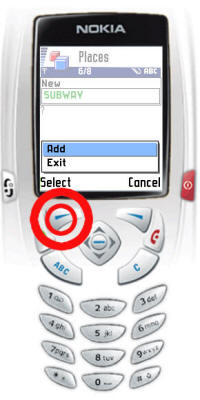 |
 |
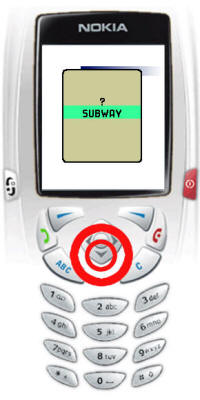 |
|
Press Options button to add
location group. You can keep adding locations groups this way. |
Use the Back button to return
back to the main display after you have entered location groups.
You can see the full list of groups below the entry field. |
Use the up and down keys to
move through the list of location groups. When you have
selected the proper location group select it by pressing on the
middle selection button. |
|
|
TURNING BLUETOOTH ON/OFF |
|
There may be times when you'd like to
turn the Bluetooth radio on or off.
|
 |
 |
|
Press the * key to enable
Bluetooth searching. Bluetooth radio is on when the upper
right corner is blue. |
Press the # key to disable
Bluetooth searching. Bluetooth radio is off when upper right
corner is black. |
|
|
ENCOUNTERING A STRANGER |
|
There are several visualizations of
strangers and we are in the process of adding new features and
possibilities to this visualization. For example, methods to
visualize the history of encounters and shared time with these strangers
is available but not shown in this particular visualization. Below
we describe the basic form of the simple stranger visualization.
|
 |
 |
 |
|
When you encounter a stranger
for the first time a small red square will appear at the top of
the main screen. |
Use the 7 and 9 keys to
toggle on the location group for each stranger on the display.
This shows the name of the location group where the stranger was
first encountered. In this case the Subway. Notice
also that as time passes the stranger slowly moves down the
display. |
Use the 4 and 6 keys to
toggle between using the color squares and icons to represent
strangers. Icons can be sleeted for each location group.
In this example a coffee cup is shown. |
|
 |
 |
 |
|
Eventually when the stranger
reaches the bottom of the display it will begin to slowly fade
out. Strangers collect at the bottom of the display and fade
as clusters. |
When you encounter a Familiar
Stranger -- that is one you have encountered before it will appear
as a green square. |
As you traverse urban spaces
or experience the ebb and flow of strangers the display will
render a variety of familiar and strange outputs |
|
|
SAVING AND SYNCING STRANGERS -
YOUR COMMUNITY OF STRANGERS |
%20231_small.jpg)
%20240_small.jpg)
%20217_small.jpg)
%20181_small.jpg) |
One of the most powerful elements of Jabberwocky is that it is not
driven by the bits of an online network, but by actual real-life daily
ebb and flow within our actual urban landscapes – by the movement and
interaction (or non-interaction) of others who’s path we encounter.
Therefore, the number of “participants” is not simply the size of some
database on a central server but a more powerful, grass roots, and
personal membership in urban life. To be specific, every Bluetooth
mobile phone user is within the Jabberwocky “community”.
However, as you traverse these
urban landscapes you will want to buildup you connections to these
strangers just as you do with your traditional Familiar Strangers.
Recall that we are not interested in designing a friend
finder, matchmaking device, or system that explicitly attempts to
convert our strangers into our friends. Strangers are strangers exactly
because they are not our friends, and any such system should
respect that boundary. Having strangers on our urban landscape is
not a negative thing. On the contrary, the very essence of
individual and community health of urban spaces intrinsically depends on
the existence of strangers. Their complete removal would almost
certainly be detrimental.
To that end you you will want to
collect your history and traversals of your daily, weekly, and monthly
urban encounters with strangers. Jabberwocky provides a mechanism
to locally store these strangers as well as synchronize with a server
which can be useful for offline visualizations and community stranger
swapping -- thus revealing even more diverse connections to strangers
and urban landscapes.
We will provide detailed
instructions for performing these operations shortly. |
|